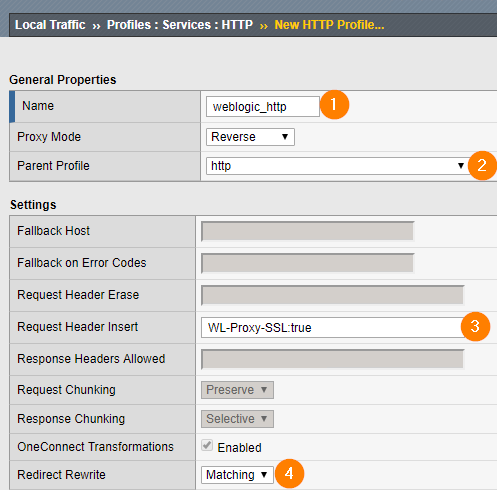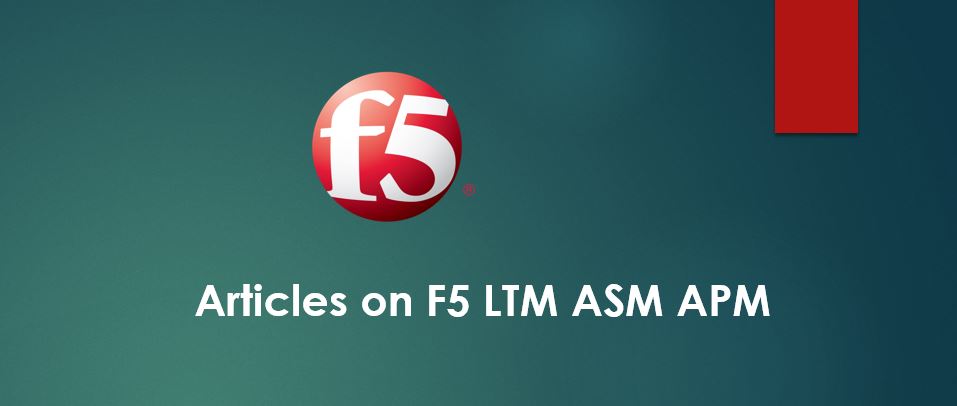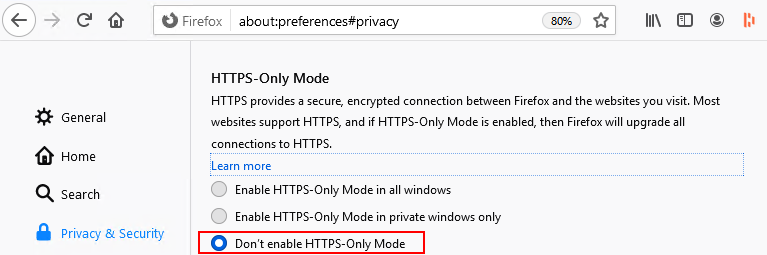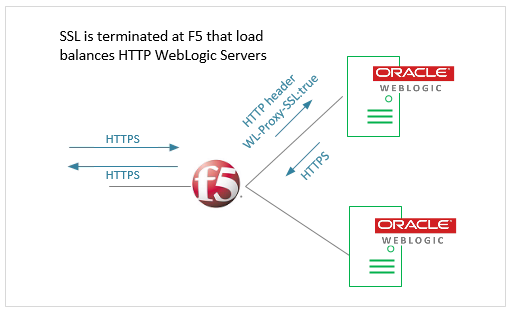
In this scenario, SSL is offloaded in F5 appliance that load balances HTTP WebLogic Servers behind it. You might have experienced a situation that F5 has responded ‘http’ response for all ‘https’ requests from client browsers and the applications were not rendered properly.
In such case, here is a quick guide how to set this up.
Configure F5 Appliance:
- Navigate to Local Traffic > Profiles > Services > HTTP.
- Click Create to create an HTTP profile
- Specify Name for the HTTP profile.
- In the Parent Profile menu, select http.
- In the Request Header Insert box, type WL-Proxy-SSL: true
- In the Redirect Rewrite menu, select Matching.
- Click Finished.
Do not forget to attach this HTTP profile to specific Virtual Server for above changes to take effect.
Configure WebLogic Server
Follow this detailed article with helpful screenshots to enable WebLogic Plugin-In – http://www.ateam-oracle.com/wls-plugin-enabled/
After you configure at both F5 and WebLogic Server, all responses for https requests would be ‘https’ and your application will render properly in the client browser.