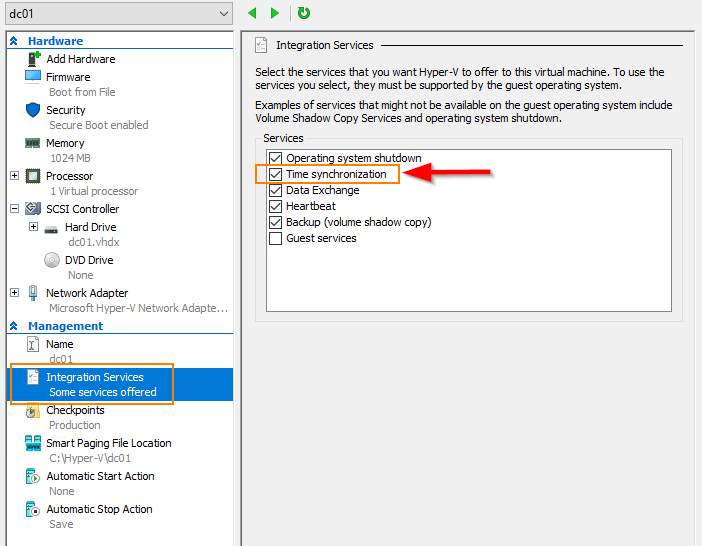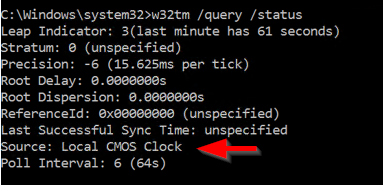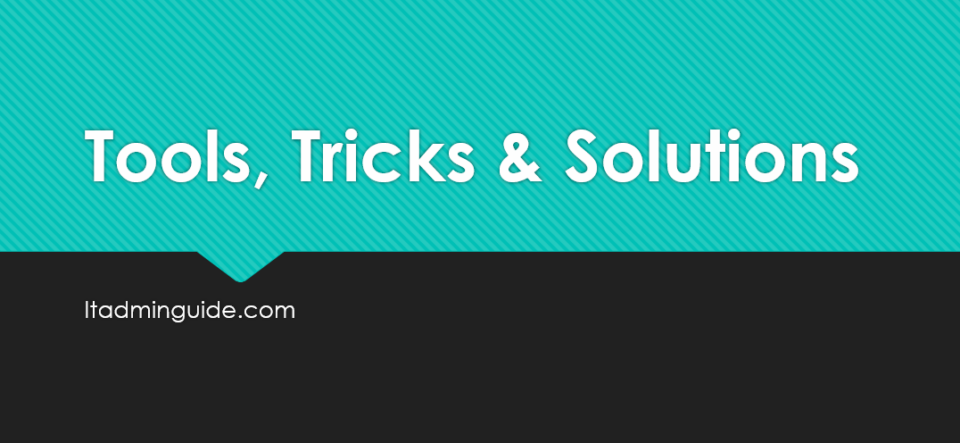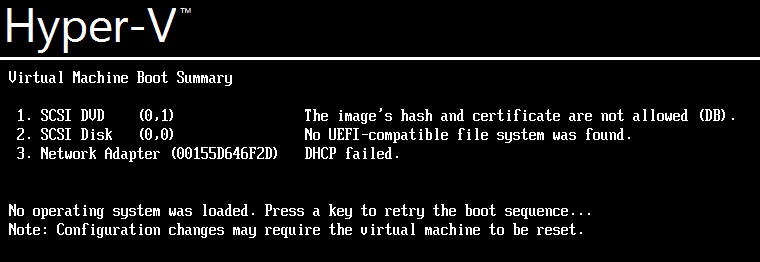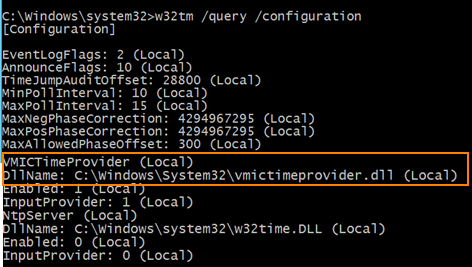
I had clock issue on a Hyper-V Guest virtual machine. When I manually adjusted to the correct time on the virtual machine, within 5 seconds, the time changed back to 4-5 minutes late.
I have finally got it working! In this article, I explain how the clock issue is resolved.
Before we proceed, you need to understand the time server in your domain environment. The authoritative time server for your domain computers is the server that holds the PDC Emulator FSMO role in the forest root domain. You can execute “netdom /query fsmo” in the forest root domain machine to determine the DC that PDC Emulator role is running on.
The first thing that you will do is to ensure that Hyper-V Guest operating system receives time from the Hyper-V Host.
On Hyper-V Guest:
- Execute “w32tm /query /configuration” to determine the time provider is Virtual Machine Integration Service (VMIC).
- If not, “Time Synchronization Integration Service” might not be installed, you can navigate to Hyper-V Manager > VM Settings > Integration Services under Management and install “Time Synchronization”
The next step is to sync time on the virtual machine with the PDC emulator.
On Hyper-V Host:
- Execute “w32tm /query /status” to identify the time provider
- Execute “w32tm /config /syncfromflags:domhier /update” to look at the PDC for time and resync
Here are few commands that you may find necessary
- net stop w32time – Stop Windows Time Service
- net start w32time – Start Windows Time Service
- w32tm /resync – Sync time service with the defined provider