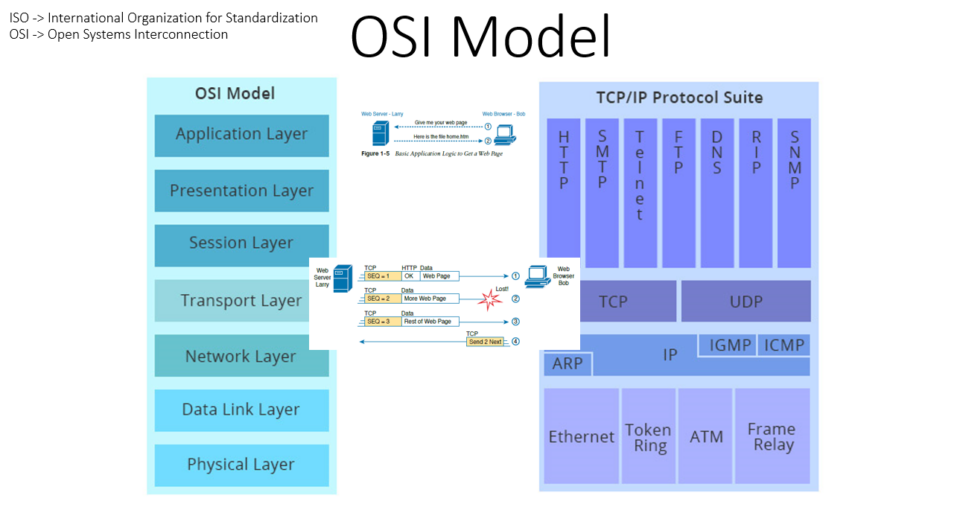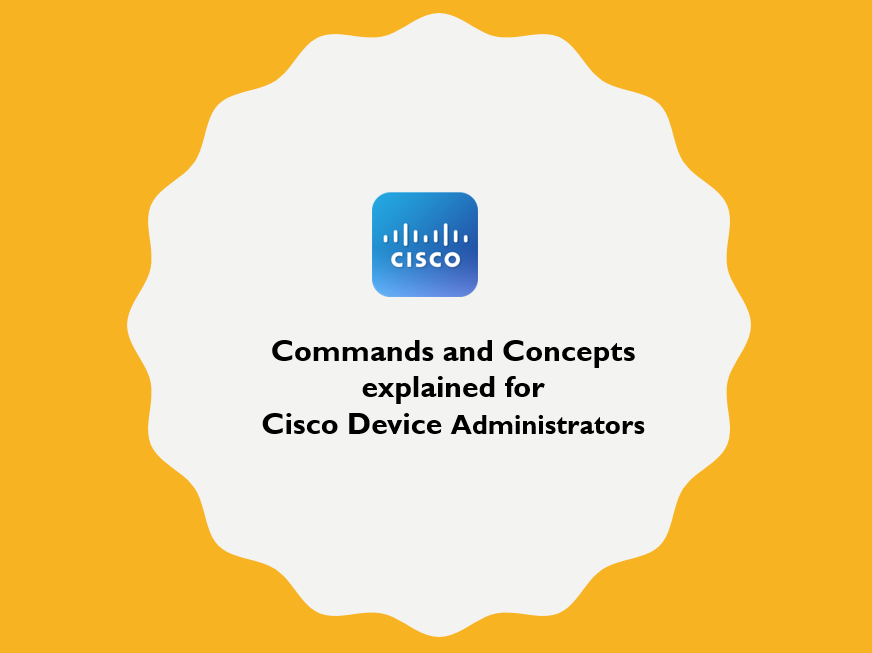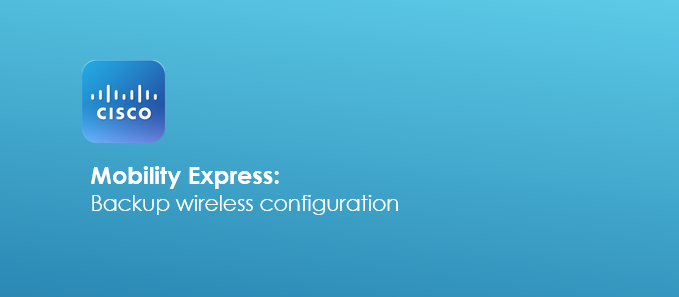
Here is the solution to backup Cisco Mobility Express Configuration. If you are backing up the controller, you do not need to backup each AP. If you are working on standalone model, you need to backup each and every AP individually and the steps remain same.
1.Configure tftp as the transfer mode used to backup configuration. The alternate option is ftp.
transfer upload mode tftp
2.Configure type of file to be downloaded
transfer upload datatype config
3.[Optional] If you want your configuration file to be encrypted
transfer encrypt enable
transfer encrypt set-key it@dmingu1de
Here it@dmingu1de is my key to encrypt/decrypt our configuration. Note it down in secure place as you need it while uploading configuration.
4.Specify TFTP server
transfer upload serverip 10.10.10.1
5.[Optional] Specify directory path to save configuration, if you have already set your desired path in TFTP server then you do not need to specify here.
transfer upload path mybackupfolder/
Here mybackupfolder/ is the folder name.
6.Specify backup file name
transfer upload filename AP_configbkp_23_Mar.xml
7.Start downloading configuration. When asked, press Y to proceed for backup
transfer upload start
Mode……………………………………… TFTP
TFTP Server IP…………………………….. 10.10.10.1
TFTP Path…………………………………. mybackupfolder/
TFTP Filename……………………………… AP_configbkp_23_Mar.xml
Data Type…………………………………. Config File
Encryption………………………………… Disabled
*** WARNING: Config File Encryption Disabled ***
Are you sure you want to start? (y/N) y
File transfer operation completed successfully.