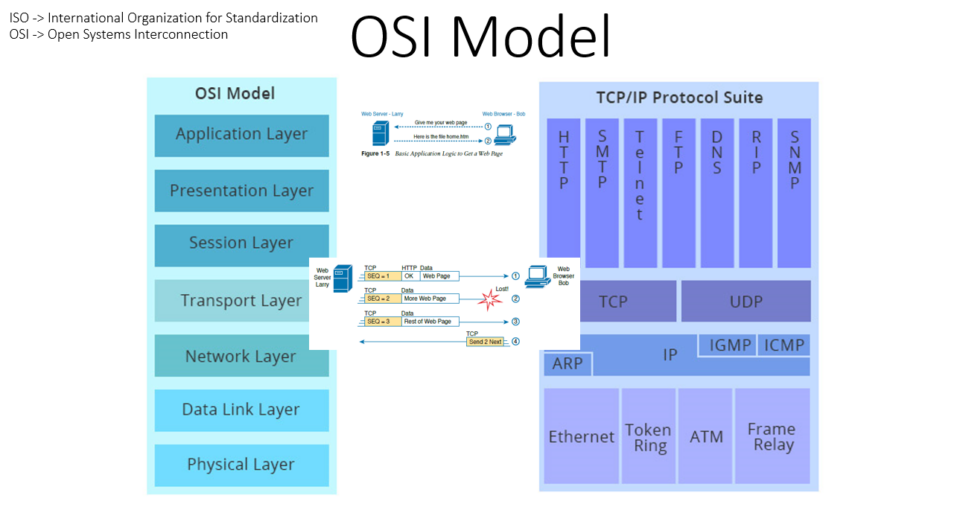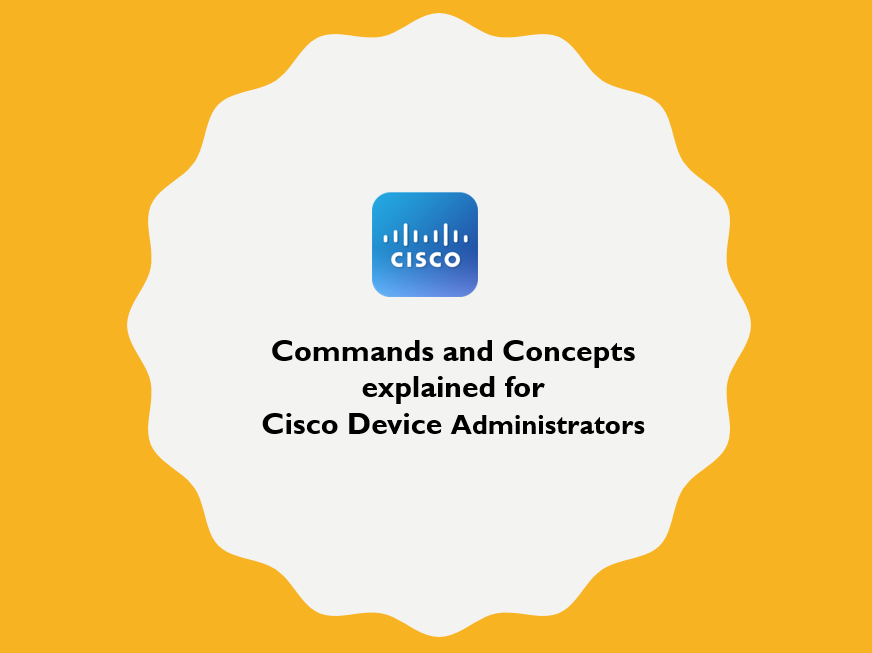About switch stack:
- Maximum 9 switches can be connected in a single switch stack.
- Among the multiple switches connected in switch stack, one of the catalyst switch controls the operation of entire stack and is called Switch Stack Master. All others are Stack Members.
- Single IP address is assigned to the entire switch stack (not assigned specifically to Stack Master or to any of the Stack Member). If the Switch Stack Master is unavailable, other Stack Members are manageable by that same IP address.
- Every Switch Stack Member keeps config copy for backup use. This allows each switch in the Stack to share the same network topology, MAC address and routing information.
- In the front panel of Catalyst Switch, Master LED turns GREEN when that switch becomes Stack Master.
- Stack Switches are Hot-pluggable – A working stack can accept a new member or delete existing member without service interruption, however, you must turn off the switch before adding or removing from the stack.
- When you wanted to add a new switch to the Stack, there is no point in configuring the new switch as the new switch will sync with the Stack and all its configuration will be overwritten.
Prerequisite for stack configuration:
- All stack switches must have same IOS version and same feature sets
Configuration Steps:
We assume that both Cisco Catalyst ws-C3750-48p switches are running same version of IOS. You should not connect the stack cables now.
switch#sh version
Cisco IOS software, C37SOE software (C37SOE-UNIVERSALK9-M), Version 12.2 (55) SE5
In the switch that you want to set as the Stack Master, configure as below (make sure YOU ARE NOT IN CONFIG MODE)
switch#switch 1 priority 15
WARNING: Changing the switch priority may result in a configuration change for that switch. Do you want to continue?[y/n] y
switch#wr mem
switch#reload
After reload, configure provisioning of switches (this is optional but best practice to define the stack members. switch 2 is still not configured but you can define in advance)
switch(config)#switch 1 provision ws-c3750-48p
switch(config)#switch 2 provision ws-c3750-48p
Verify if the Stack Master is ready to accept this switch 2 as the member by issuing the ‘show switch’ command. Once you see Provisioned means that you can add the switch to the stack.
switch#sh switch
Switch/Stack Mac Address : 74a2.e635.f080 – Local Mac Address
Mac persistency wait time: Indefinite
H/W Current
Switch# Role Mac Address Priority Version State
*1 Master 74a2.e635.f080 15 V01 Ready
2 Member 74a2.e663.7d80 1 V01 Provisioned
In the second switch, configure as below
switch#switch 1 renum 2
WARNING: Changing the switch number may result in a configuration change for that switch.
The interface configuration associated with the old switch number will remain as a provisioned configuration.
Do you want to continue?[y/n] y
switch#wr mem
switch#reload
After reload, configure priority
switch#switch 2 priority 12
switch#wr mem
switch#reload
We are now done with the configuration, turn OFF both switches and connect stack cables. Turn ON Switch 1 , wait for 1 min and then turn ON Switch 2. Wait for atleast 5-10 mins for Stack Master and Member to be ready.
switch#sh switch
Switch/Stack Mac Address : 74a2.e635.f080 – Local Mac Address
Mac persistency wait time: Indefinite
H/W Current
Switch# Role Mac Address Priority Version State
*1 Active 74a2.e635.f080 15 V01 Ready
2 Standby 74a2.e663.7d80 1 V01 Ready
Commands to manage Stack Switch:
| show switch |
| show switch stack-ring speed |
| show platform stack manager all |
| remote command 2 show version |