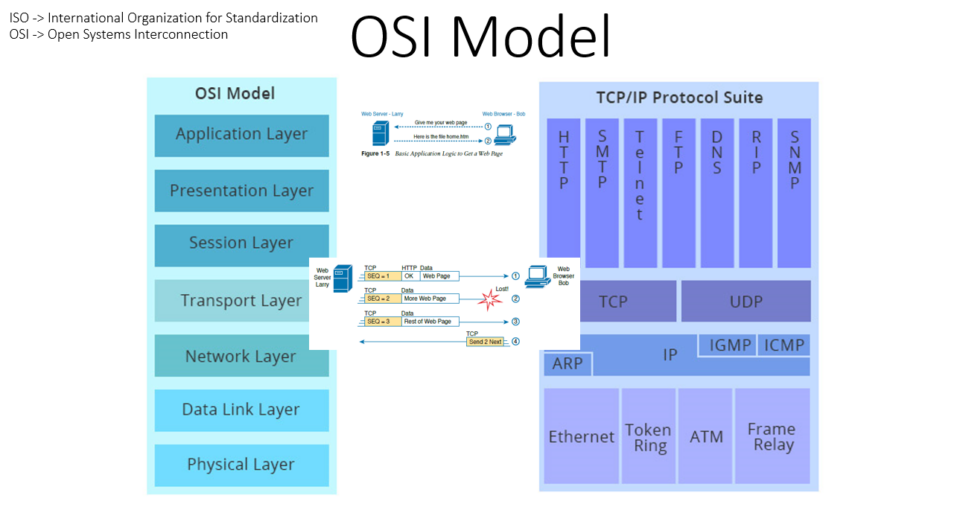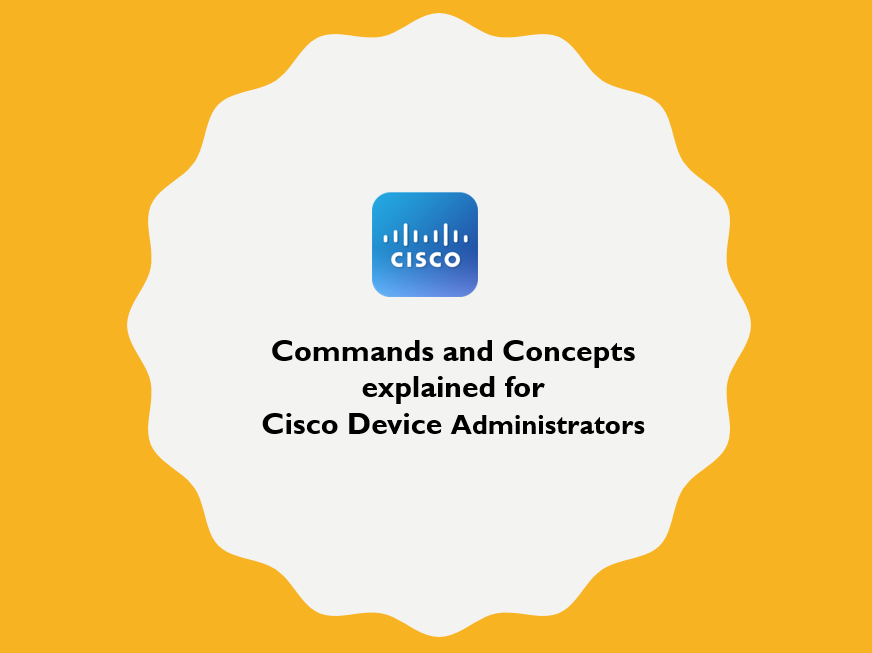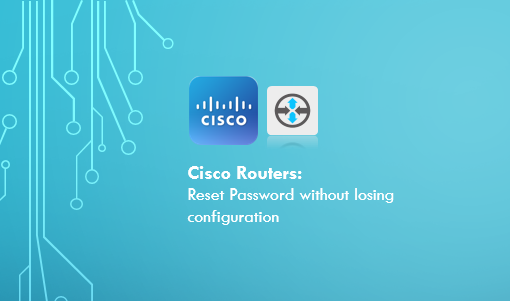
Step 1: Reload router. If you do not know the password, just perform hard reboot.
Step 2: Wait for 10 seconds of startup and send a break signal to terminal
If you are using PUTTY, right click on the top of PUTTY Window, and select Special Command > Break
*Jan 22 06:36:23.990: %SYS-5-RELOAD: Reload requested by cisco on console. Reload Reason: Reload Command.
System Bootstrap, Version 15.4(1r)T1, RELEASE SOFTWARE (fc1)
Technical Support: http://www.cisco.com/techsupport
Copyright (c) 2014 by cisco Systems, Inc.
Total memory size = 512 MB
Field Upgradeable ROMMON Integrity test
ROM: Digitally Signed Production Software
C887VA-K9 platform with 524288 Kbytes of main memory
Main memory is configured to 32 bit mode
Upgrade ROMMON initialized
monitor: command “boot” aborted due to user interrupt
rommon 1 >
Step 3: Now you are in rommon prompt
Step 4: At the prompt, type the following command confreg 0x2142 to skip the existing configuration on startup.
rommon 1 > confreg 0x2142
You must reset or power cycle for new config to take effect
Step 5: Type the following command to reset the router
rommon 2 > reset
Step 6: After router has loaded, press No to initial configuration dialogue
— System Configuration Dialog —
Would you like to enter the initial configuration dialog? [yes/no]: no
Step 7: At prompt, type as follows
Router>en
Router#copy start run
Router# sh run
Step 8: Change enable secret
ITRouter# config t
ITRouter (config)# enable secret !340aGA#$mba
Step 9: Change register back, Save and Reboot router
ITRouter (config)# config-register 0x2102
ITRouter # wr mem
ITRouter # reload
Cisco router will now boot with your old configuration and you should be to access with your new password.