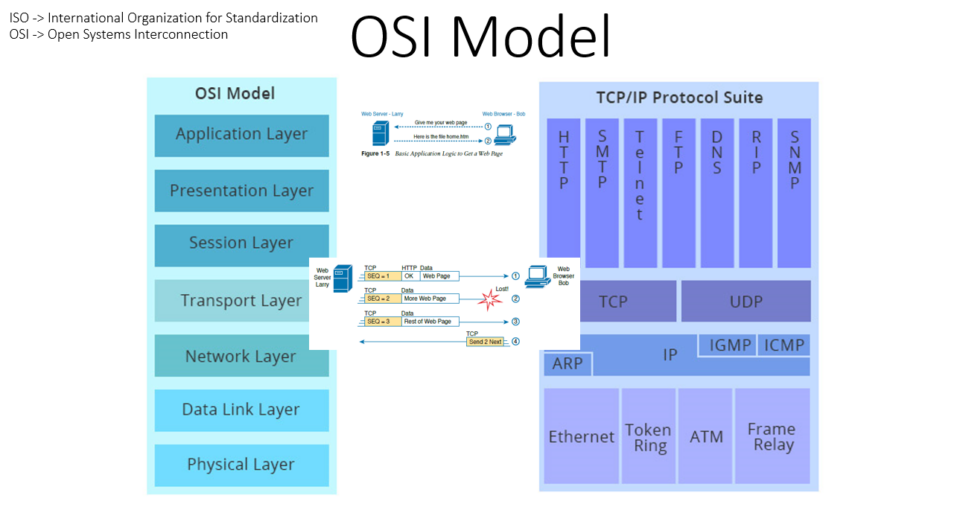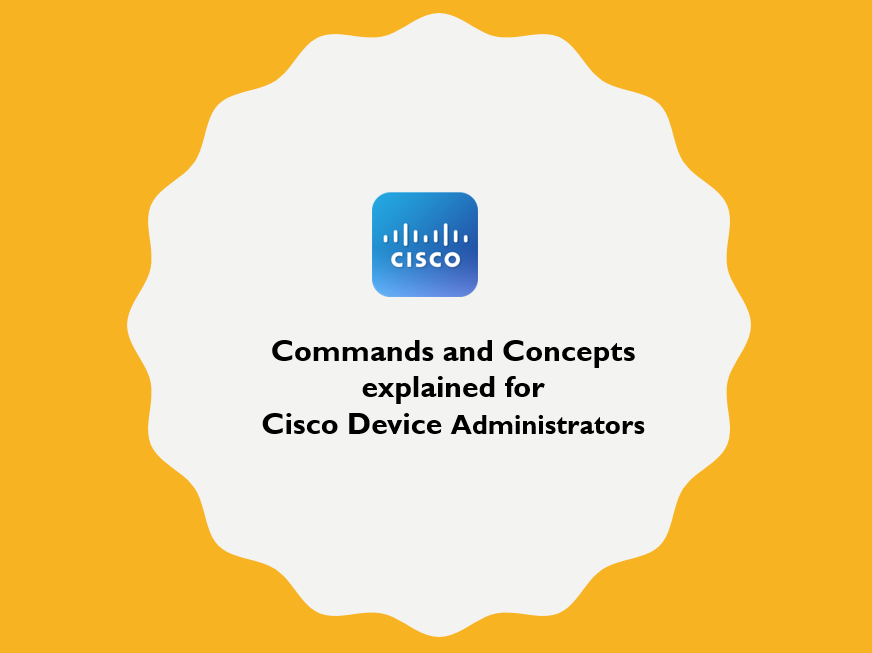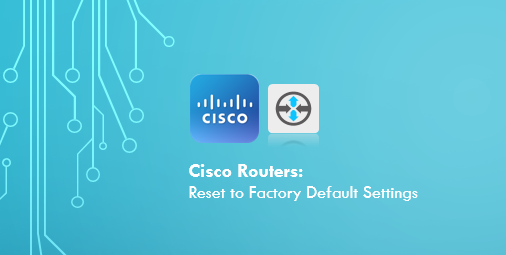
This tutorial is to factory reset Cisco Router in case you forget router password or require to flush present configuration. Note that you will lose existing configuration on Cisco Router.
Step 1: Reload router. If you do not know the password, just perform hard reboot.
Step 2: Wait for 10 seconds of startup and send a break signal to terminal
If you are using PUTTY, right click on the top of PUTTY Window, and select Special Command > Break
*Jan 22 06:36:23.990: %SYS-5-RELOAD: Reload requested by cisco on console. Reload Reason: Reload Command.
System Bootstrap, Version 15.4(1r)T1, RELEASE SOFTWARE (fc1)
Technical Support: http://www.cisco.com/techsupport
Copyright (c) 2014 by cisco Systems, Inc.
Total memory size = 512 MB
Field Upgradeable ROMMON Integrity test
ROM: Digitally Signed Production Software
C887VA-K9 platform with 524288 Kbytes of main memory
Main memory is configured to 32 bit mode
Upgrade ROMMON initialized
monitor: command “boot” aborted due to user interrupt
rommon 1 >
Step 3: Now you are in rommon prompt
Step 4: At the prompt, type the following command confreg 0x2142 to skip the existing configuration on startup.
rommon 1 > confreg 0x2142
You must reset or power cycle for new config to take effect
Step 5: Type the following command to reset the router
rommon 2 > reset
Step 6: After router has loaded, press No to initial configuration dialogue
— System Configuration Dialog —
Would you like to enter the initial configuration dialog? [yes/no]: no
Step 7: At prompt, type as follows
Router>en
Router#write erase
Erasing the nvram filesystem will remove all configuration files! Continue? [confirm]y[OK]
Erase of nvram: complete
Router#config t
Enter configuration commands, one per line. End with CNTL/Z.
Router(config)#config-register 0x2102
Router(config)#end
Router#reload
System configuration has been modified. Save? [yes/no]: no
Proceed with reload? [confirm]
Step 8: After reboot, your router is restored to factory default settings.