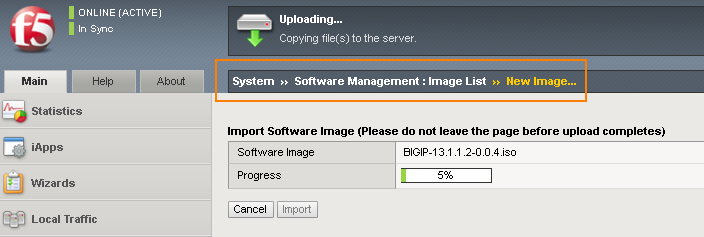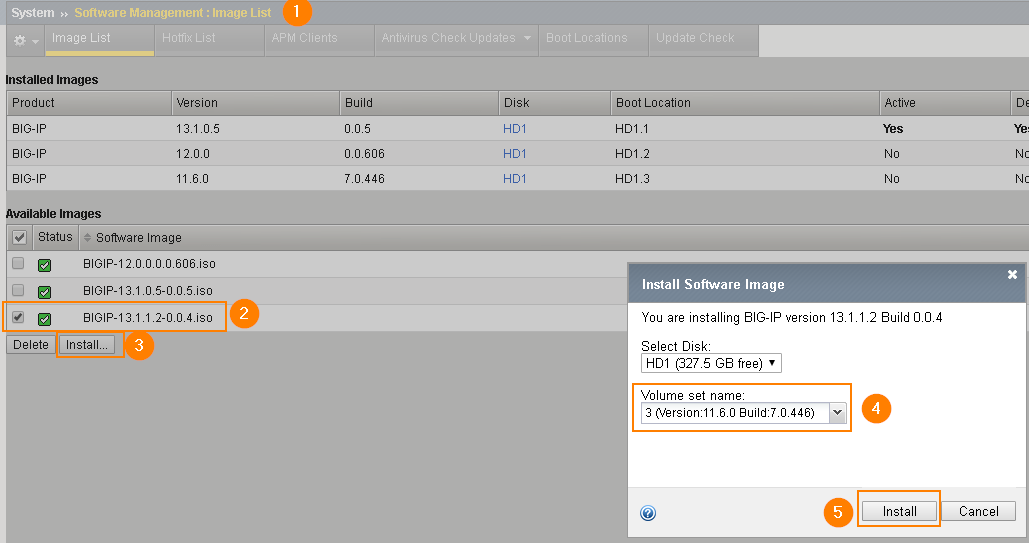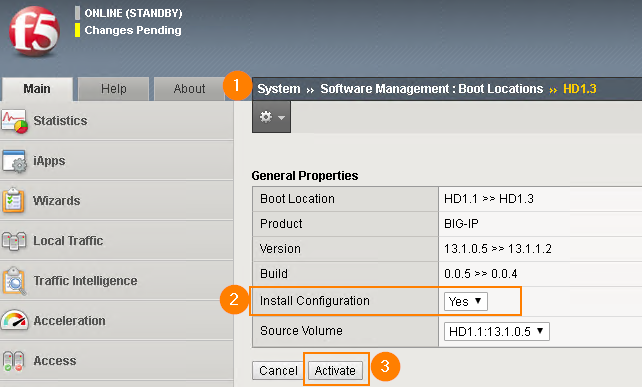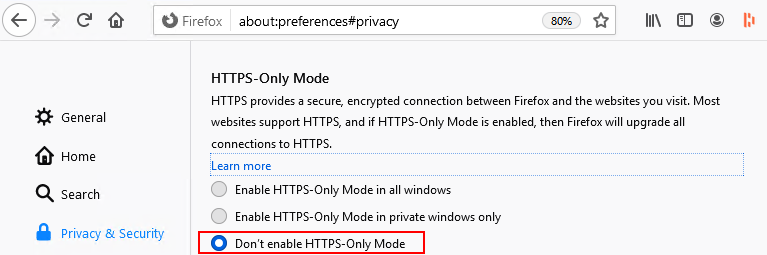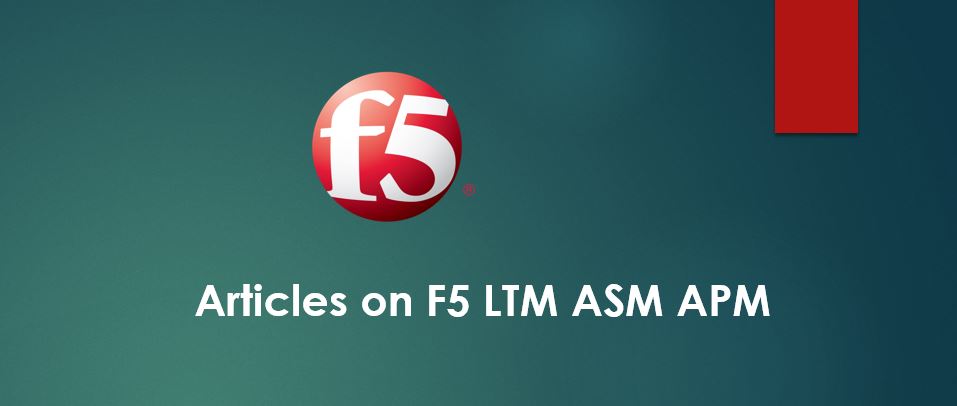
Step by step guide to upgrade the latest software image on F5 units. The procedure is still the same whether you upgrade a single unit or active/standby F5 deployed environment.
Prechecks:
- Read release note and understand about hardware compatibility and known issues.
- Ensure you have sufficient disk space to upload software image.
- In case of HA deployment, verify for both Active and Standby F5 units in Sync.
- Backup configurations of both F5 units and save in your local computer.
- Management interface of both units require access to Internet to reactivate Licenses.
Step 1 – Upload Images to both Active and Standby Units
System > Software Management > Image List and Import.
Upgrading F5 Standby Unit
Step 2 – Activate License on Standby Unit.
System > License and click Re-activate
Important Note: The license reactivation process may reload the configuration and temporarily interrupt traffic processing. So do not perform on Active unit at this stage.
Step 3 – Install Latest Image on Standby Unit
Step 4 – Activate Image on Standby Unit
Important Note: Once after you click Activate button, F5 begins the activation and reboots on its own to complete the process.
Step 5 – Fail-over to Standby Unit
At this stage, Active F5 unit ACCEPTS client traffic and it is running an older version than Standby, however fail-over to Standby unit is still possible.
Execute following command on Active unit to fail-over to Standby unit.
[root@F5LB01:Active:Disconnected] config # tmsh root@(F5LB01)(cfg-sync Disconnected)(Active)(/Common)(tmos)# run /sys failover standby root@(F5LB01)(cfg-sync Disconnected)(Active)(/Common)(tmos)#
Upgrading F5 Active Unit (Now appear as Standby Unit after performing above Steps)
Repeat Step 2 to 4 in order to upgrade the upgrade the unit.
Final Step – Activate the latest image on Active Unit, similar to above step.
In case, you want to return back the role of Active state, once again execute following commands to force fail-olver.
[root@F5LB02:Active:Disconnected] config # tmsh root@(F5LB02)(cfg-sync Disconnected)(Active)(/Common)(tmos)# run /sys failover standby root@(F5LB02)(cfg-sync Disconnected)(Active)(/Common)(tmos)#