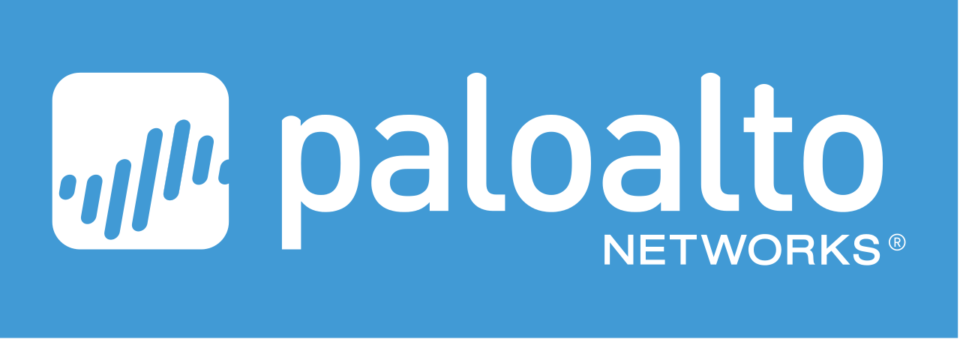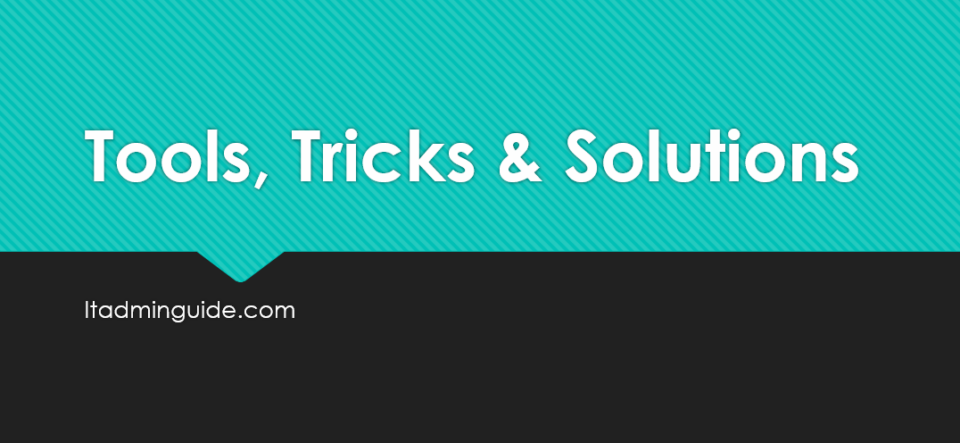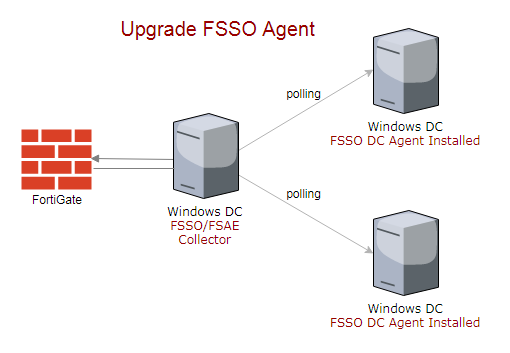
This article applies to all versions of FSSO.
Step 1: Identify installed FSSO version.
Navigate to C:\Program Files (x86)\Fortinet\FSAE, right click on FSAEConfig.exe properties to find out the version. My FortiGate is running 5.6.0 version and FSSO installed version is 5.0.0254.
Step 2: Identify FSSO version supported by your FortiOS version. You can find out this information in FortiOS release notes.
In this extract of FortiOS 5.6.0 release note, you see that FSSO version 5.0.0254 and later are supported.
In order to keep my Fortinet environment up-to-date, we upgrade FSSO Agent from 5.0.0254 to 5.0.0256.
Step 3: Backup FSSO configuration using ‘Export Configuration‘ feature in FSSO Agent and the backup is stored in C:\Program Files (x86)\Fortinet\FSAE\saved_config.txt
Step 4: Download latest FSSO Agent from https://support køb cialis.fortinet.com, either 32 or 64bit depending upon your hardware.
Step 5: Run the downloaded file to upgrade.
Step 6: Press Yes on the Warning window – “This setup will perform an upgrade of ‘Fortinet Single Sign On Agent’. Do you want to continue?
Step 7: Follow the rest of steps to complete installation and reboot server.
If you have