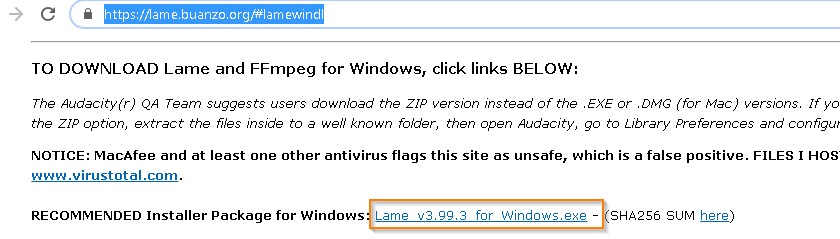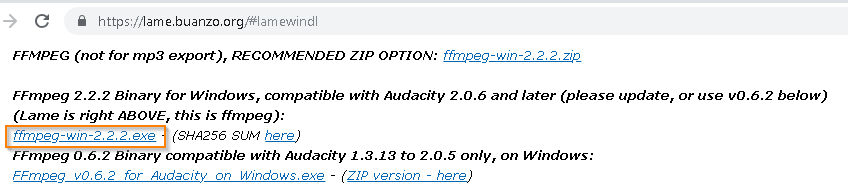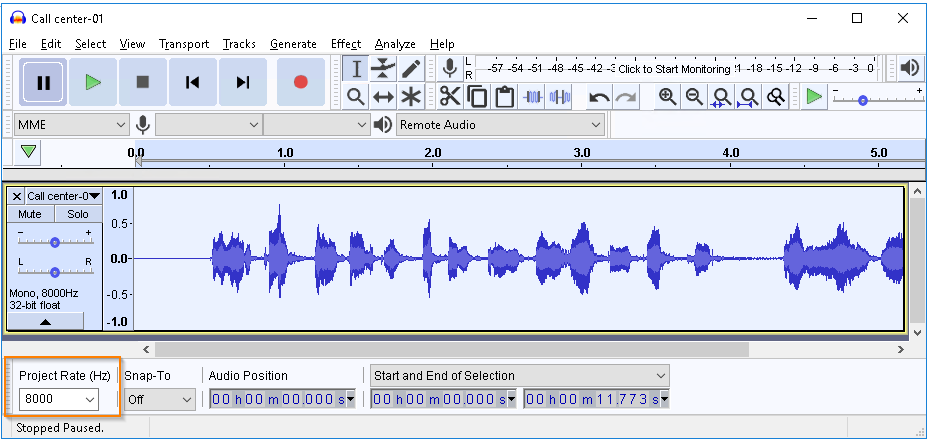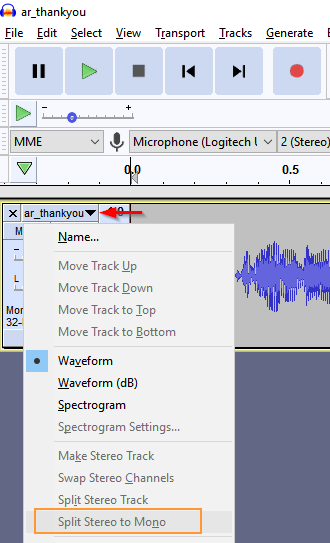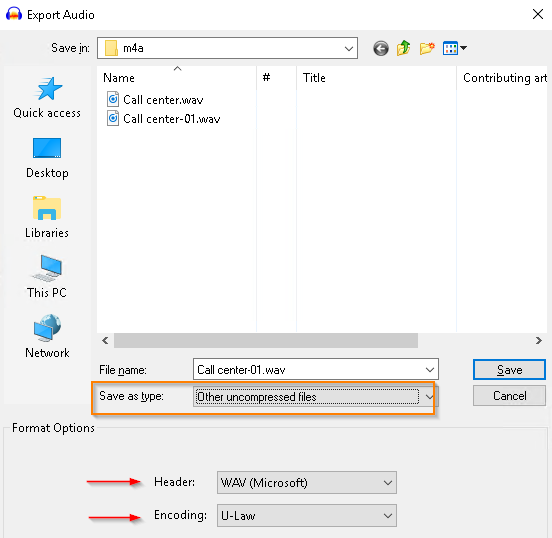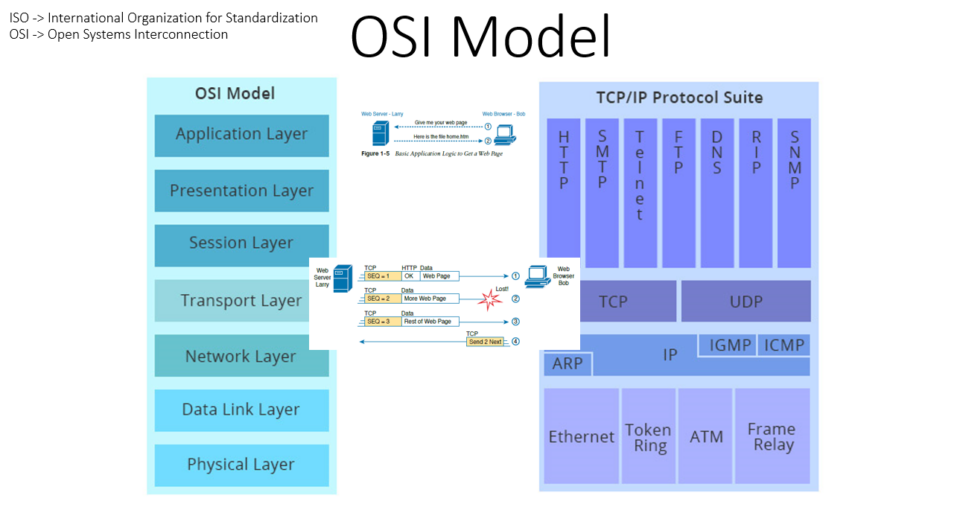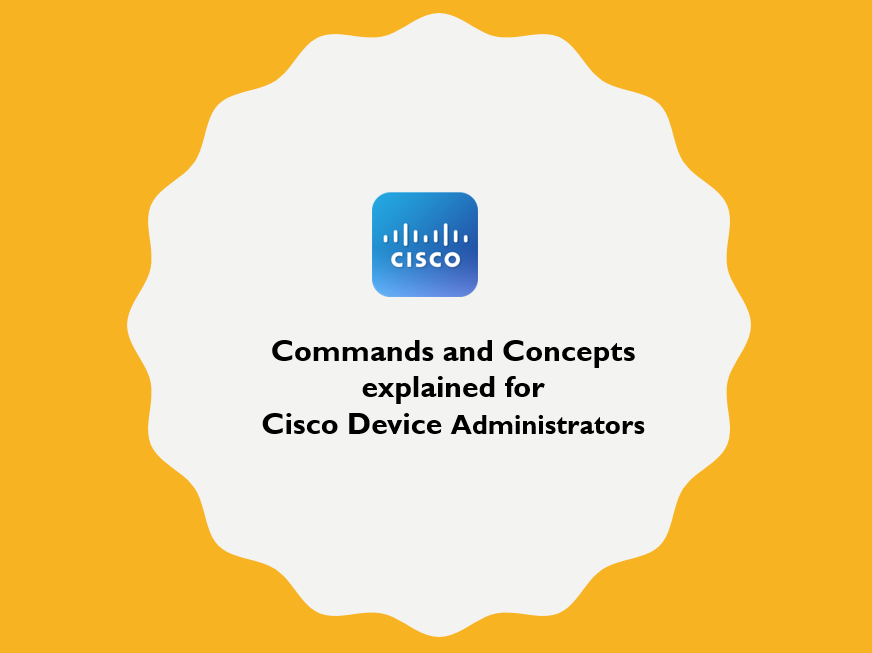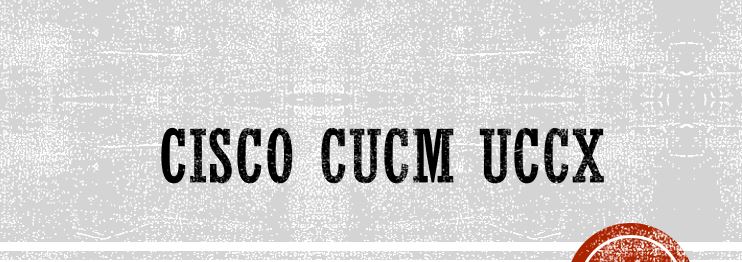
Cisco UCCX supports .wav audio files with attributes of CCIT U-Law, Sample Size: 8bit and Sample Rate: 8KHz
However iphone’s Voice Memo app generates audios on .m4a (MPEG 4 Audio) format. It is compatible with Apple devices, but not with Cisco UCCX. Hence .m4a must be converted to proper .wav format.
Convert .m4a to .wav supported for Cisco UCCX
Step 1 – Download Free Audacity
Download Free Audacity from audacityteam.org, install and open Audacity.
Step 2 – Verify installation of MP3 Export and FFmpg Import/Export
On main window, click Edit menu > Preferences window > Libraries section. If MP3 Export and FFmpeg Import/Export Libraries are not found, then proceed further otherwise skip Step 3 and Step 4.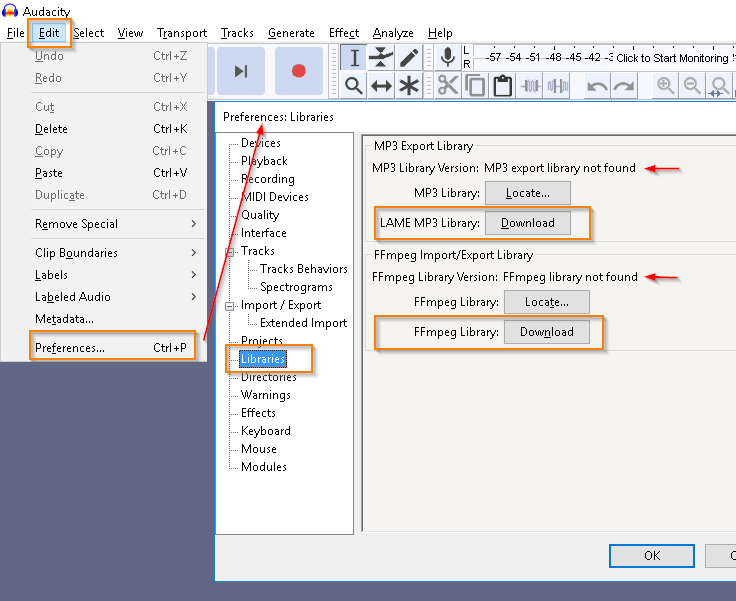
Step 3 – Install MP3 Export Library
In Preferences: Libraries window seen above, under LAME MP3 Library, click on Download button, then download for Windows version.
Run the downloaded file and do not change the installation directory while installing.
Step 4 – Install FFmpeg Import/Export Library
In Preferences: Libraries window seen above, under FFmpeg Import/Export Library, click on Download button, then download for Windows version.
Run the downloaded file and do not change the installation directory while installing.
Step 5 – Verify Installation
Close Audacity and open again. If versions are displayed on the libraries, then it means the libraries are successfully loaded onto Audacity.
Step 6 – Convert .m4a to .wav
Open .m4a file on Audacity, click on File menu > Export > choose Export as WAV option to save file.
Step 7 – Convert .wav to UCCX format
Open recently generated .wav file on Audacity, press Ctrl+A (Select All) and change Project Rate (Hz) to 8000 and Mono type (by clicking top drop down)
The picture shows how to change Project Rate (Hz) to 8000
To change audio to Mono, click on drop down button highlighted on the picture and choose “Split Stereo to Mono“. Once Mono file is created, delete the older file format.
Now, choose File > Export > Export as WAV > in Save as type option, choose Other uncompressed files > choose Encoding as U-Law and proceed to save file for UCCX supported type.