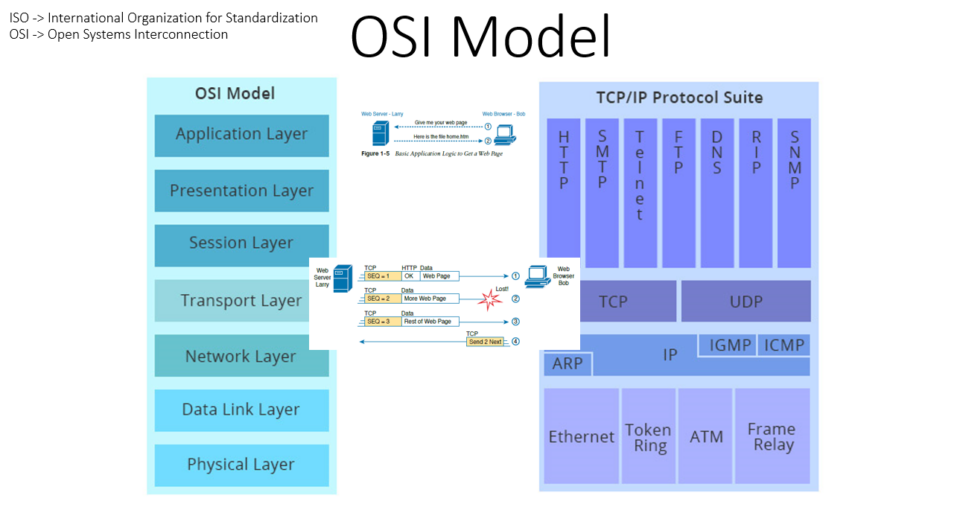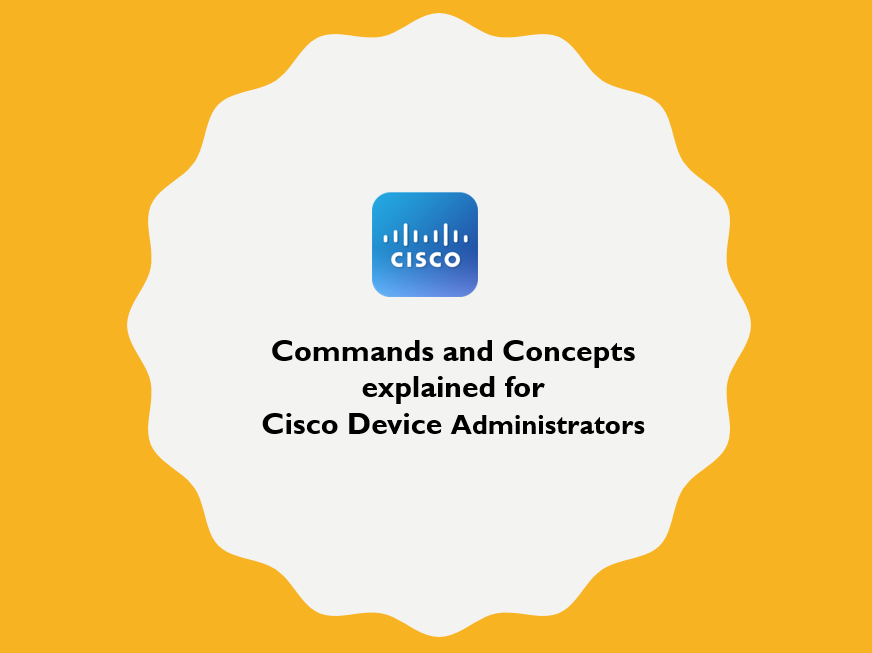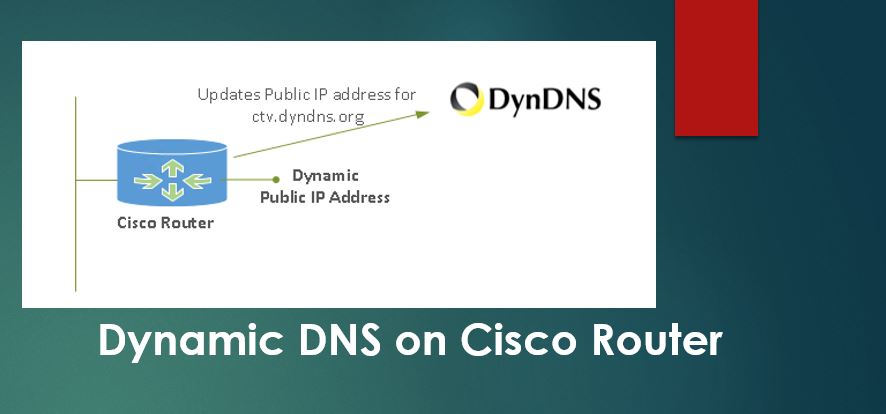
This article shows you how to configure DDNS on Cisco Router that receives dynamic Public IP address from Internet provider. After setting this up, your router can be accessed from anywhere via Domain Name.

// Configure DNS Servers so router can resolve domain names
(config)# ip name-server 212.77.192.59 (config)# ip name-server 212.77.192.60
// Configure DDNS update Service and choose HTTP method for communicating with DDNS provider.
(config)# ip ddns update mthod ddynsupdate (DDNS-update-method)# HTTP
// This below syntax is for DynDNS provider. The syntax varies for each DDNS provider so you need to get the information from the provider.
// In order to insert ? symbol, press Ctrl+V and then type ? symbol
(DDNS-HTTP)# add http://username:password@members.dyndns.org/nic/update?system=dyndns&hostname=<h>&myip=<a>
// Configure DNS update Interval as 12 hours
(DDNS-HTTP)# interval maximum 0 12 0 0
// Enable DDNS on public interface
(config)# interface dialer0 (config-if)# ip ddns update hostname itadminrouter.dyndns.org (config-if)# ip ddns update myddns
// Save configuration
# write memory
// After completing the setup, reload router for DDNS update service to initiate.
# reload
Troubleshooting:
// Enable debug of DDNS service in the Cisco router to review if the update is happening properly and troubleshoot further.
# debug ip ddns update
// Router logs clearly tell you what is happening in the background and you will logs similar to below.
# show logging 000042: *Dec 20 20:48:44.174 PCTime: HTTPDNSUPD: DATA END, Status is Response data recieved, successfully 000043: *Dec 20 20:48:44.174 PCTime: HTTPDNSUPD: Call returned SUCCESS, update of itadminrouter.dyndns.org <=> 192.168.100.252 succeeded 000044: *Dec 20 20:48:44.174 PCTime: DYNDNSUPD: Another update completed (outstanding=0, total=0) 000045: *Dec 20 20:48:44.174 PCTime: HTTPDNSUPD: Clearing all session 9 info 000046: *Dec 20 20:56:22.497 PCTime: %LOGIN-3-TOOMANY_AUTHFAILS: Too many Login Authentication failures have occurred in the last one minute on the line 10. 000047: *Dec 20 20:56:41.897 PCTime: DYNDNSUPD: Adding DNS mapping for itadminrouter.dyndns.org <=> 192.168.100.252 000048: *Dec 20 20:56:41.897 PCTime: HTTPDNS: Update add called for itadminrouter.dyndns.org <=> 192.168.100.252 000049: *Dec 20 20:56:41.897 PCTime: HTTPDNSUPD: Session ID = 0xA 000050: *Dec 20 20:56:41.897 PCTime: HTTPDNSUPD: URL = 'http://ht:01htpn007@members.dyndns.org/nic/update?system=dyndns&hostname=itadminrouter.dyndns.org&myip=192.168.100.252' 000051: *Dec 20 20:56:41.897 PCTime: HTTPDNSUPD: Sending request 000052: *Dec 20 20:56:49.213 PCTime: HTTPDNSUPD: Response for update itadminrouter.dyndns.org <=> 192.168.100.252 000053: *Dec 20 20:56:49.213 PCTime: HTTPDNSUPD: DATA START nochg 192.168.100.252
// “show ip ddns update” command might probably show as “not available” but you do not need to worry as long as you receive proper logs.