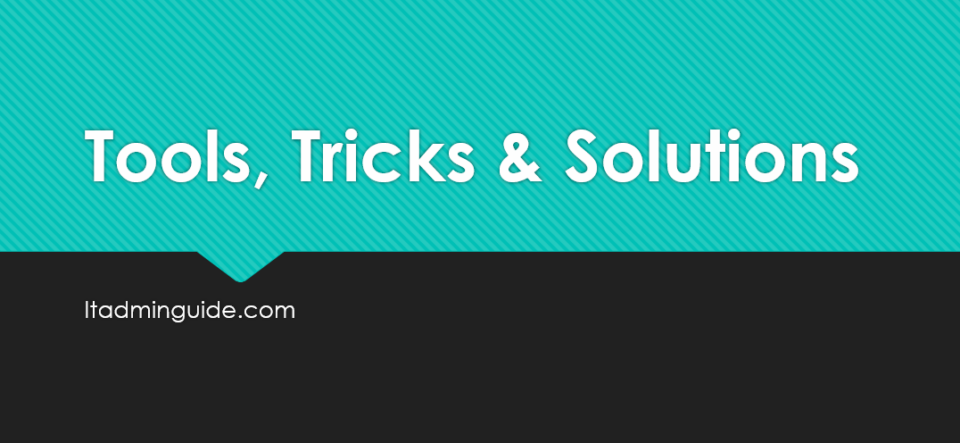In this blog post, we will show you how to easily manage Outlook Rules with PowerShell. We’ll cover everything from managing existing rules to creating new ones, so read on to learn more!
To begin, you’ll need to open PowerShell as an administrator. You can do this by searching for PowerShell in the start menu, and then right-clicking on it and selecting “Run as Administrator”.
First, you’ll need to connect to your Exchange server using PowerShell. You can do this by running the following command:
> Connect-ExchangeOnline
Get-MailboxRule: This cmdlet will return all of the rules for a mailbox. You can use the -Mailbox parameter to specify which mailbox you want to retrieve rules for.
> Get-InboxRule -Mailbox “[email protected]”
 You can use the -Identity parameter to retrieve rules settings.
You can use the -Identity parameter to retrieve rules settings.
> Get-InboxRule -Mailbox “[email protected]” -Identify “RuleIdentity_found_above” | FL
Rule can be enabled using this command
> Disable-InboxRule -Identity <RuleIdentity_found_above> -Mailbox <mailbox_name>
Rule can be enabled using this command
> Enable-InboxRule -Identity <RuleIdentity_found_above> -Mailbox <mailbox_name>