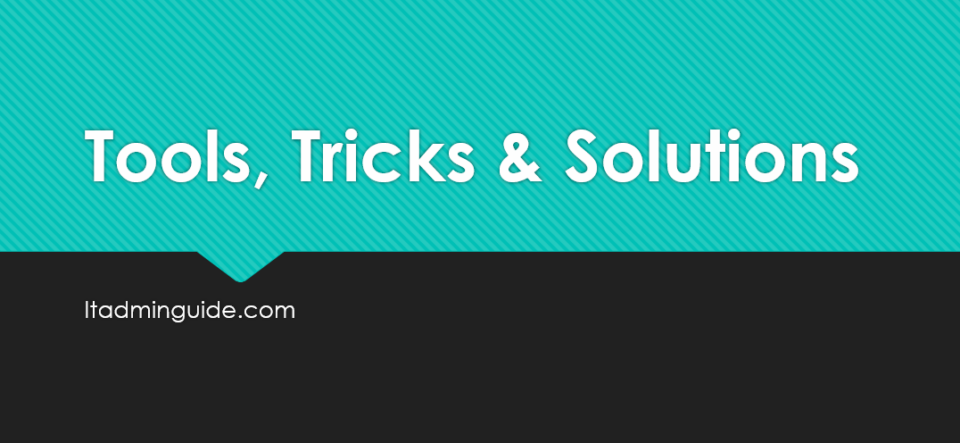When encountering an error message while adding a Microsoft 365 mailbox to Outlook, there are several potential causes and solutions you can explore. Here’s a general troubleshooting guide:
- Delete the mailbox-related entries from Windows Credentials
- Sign-out and Sign-in in Windows’ Work or School account settings
- Update Outlook regularly
- Reinstall Office package
Most of the time, the above guide should sort out the problem. However I once experienced a strange situation in which Outlook didn’t even prompt for credentials and failed to add the mailbox. I contacted Microsoft support and they guided me instructions to modify the registry. This has solved the problem.
Go to registry – Computer\HKEY_CURRENT_USER\Software\Microsoft\Exchange
Create DWORD as AlwaysUseMSOAuthForAutoDiscover
Set value as 1
Go to registry – Computer\HKEY_CURRENT_USER\Software\Microsoft\Office\16.0\Common\Identity\Identities
Delete the entries related to Identities (I had 3 entries to delete)
Do not delete (Default)
Go to registry – Computer\HKEY_CURRENT_USER\Software\Microsoft\Office\16.0\Common\Identity
Create DWORD as EnableADAL
Set value as 1