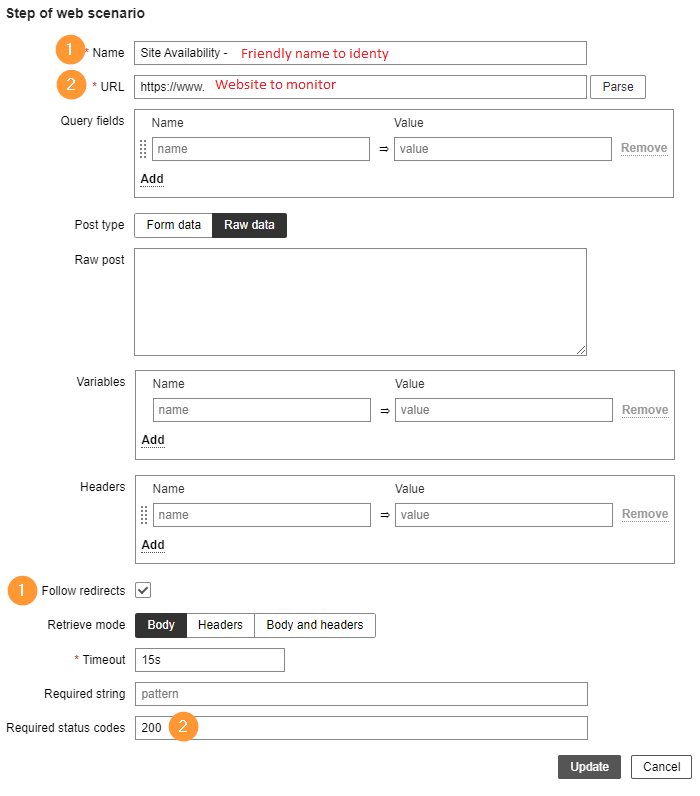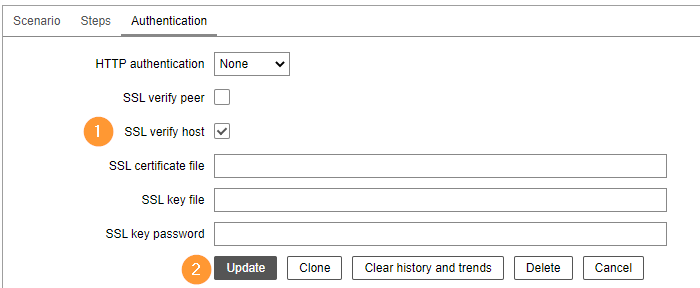1.Select the host in Zabbix
2.In the Applications tab, click on Create Application and specify name
3.In the Web Scenario tab, click Create web scenario
- Within Web scenario, under Scenario tab
Name: Enter any name to identify website
Application: Choose the one created in previous step
Agent: Chrome (Windows), based on the browser agent that you would like to test on.
Enabled: Checked
- Within Web scenario, under Steps
Name: Enter any name to identify type of monitoring, e.g. site availability, site login, site report generation
URL: Website address
Follow redirects: Checked
Required status codes: 200
- Within Web scenario, under Authentication
Verify SSL host: Checked
After making all the configuration, click Add and wait for 5 minutes to view the result.