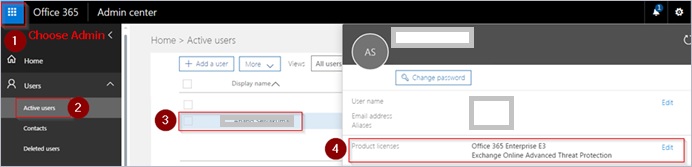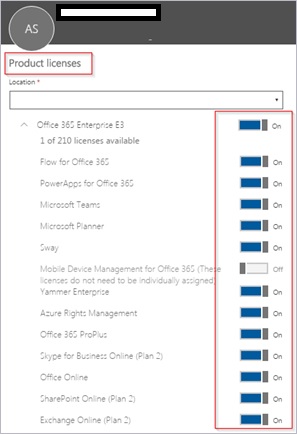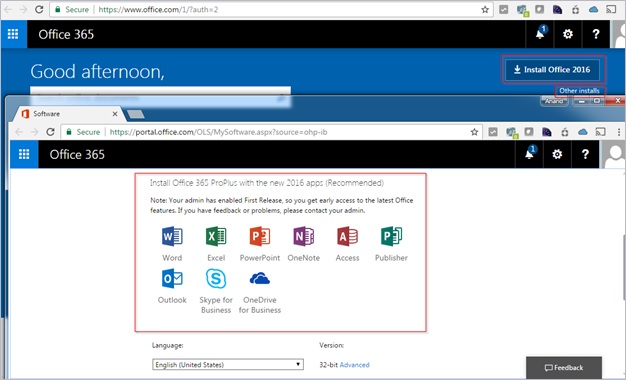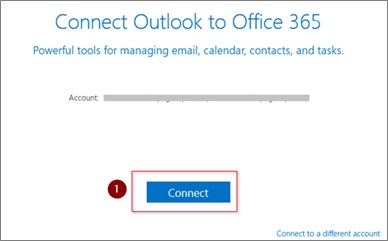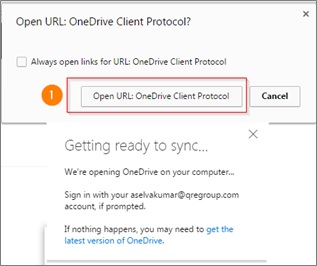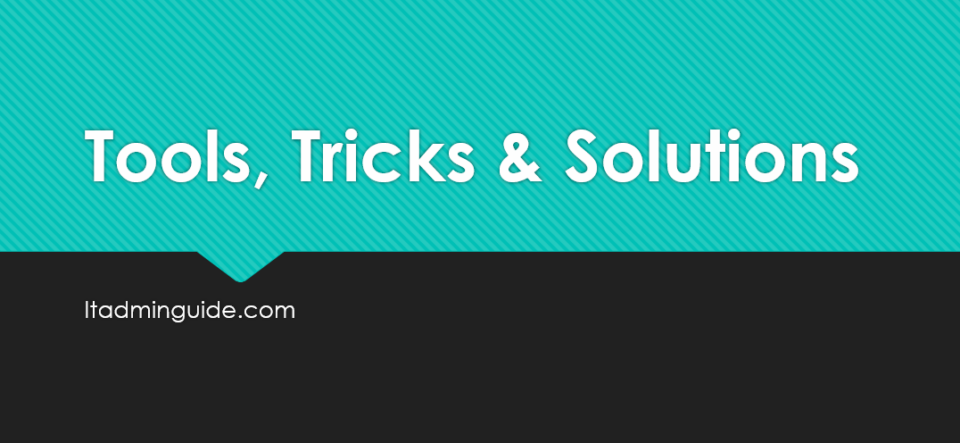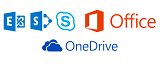
This tutorial assists you to setup Office365 software – MS Office 2016 ProPlus or the latest, Skype for Business, OneDrive on your computer. We also guide you how to configure all these software on client computer. In order to set this up, login with Office365 user credential for whom you to configure emails, Skype..etc, instead of logging in as Admin.
- Users must be temporarily assigned as local administrator on their computers to install Office365 ProPlus.
- User must have Internet connection till the installation completes.
Step 1: Assign Users with Office365 License
- Sign in to Office 365 Portal as a global admin.
- Select the app launcher icon in the upper-left and choose Admin.
- In the admin center, choose Users > Active users.
- Select the name of the user who you want to assign a license to.
- On the right, in the Product licenses section, choose Edit.
- In theProduct licenses pane, switch the toggle to the ON position for the license you want to assign to this user.
- Finally, choose Assign > Close.
Step 2: Install Office365 ProPlus directly from Office365 Portal.
- Login to user’s computer with their Office365 credentials.
- Browse MS Office365 page. As you have already logged into your computer with Office365 credentials, probably you will not be asked to sign in again.
- You got 2 options
- Click on Install Office 2016 to install Office 2016 ProPlus with default settings (English language, 32 bit version..etc) and follow the prompts. This options all of the highlighted options in the screenshot
- Click Other installs to choose your options – 32-bit or 64-bit version, preferred language, 2013 or 2016 MS Office.
- Users don’t need to be connected to the Internet all the time to use Office 365 ProPlus. However, users must connect to the Internet at least once every 30 days. This is so the status of their Office 365 subscriptions can be checked. If users don’t connect within 30 days, Office 365 ProPlus goes into reduced functionality mode. After users connect to the Internet and their subscription status is verified, all the features of Office 365 ProPlus are available again.
Step 3: Configure Email
- Open Outlook 2016
- Accept to create Profile and Click Connect to auto configure Office365 email.
Step 4: Configure Skype for Business
- Open Skype for Business
- Specify Sign-in address and Click Sign In. Enter Password when password screen is prompted.
Step 5: Configure OneDrive
- Browse to Office Portal
- Select the app launcher , and then select OneDrive.
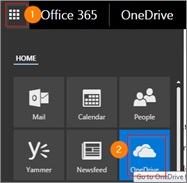
- Select the Sync button
- Click Open URL: OneDrive Client Protocol to allow the website open OneDrive application on your computer.
- When the download finishes, enter the credentials if asked.
- Now OneDrive opens and Sync your OneDrive files to this PC dialog box appears, choose the folders you want to sync, or select Sync all files and folders, and then select OK.
- Sync is all set up now.