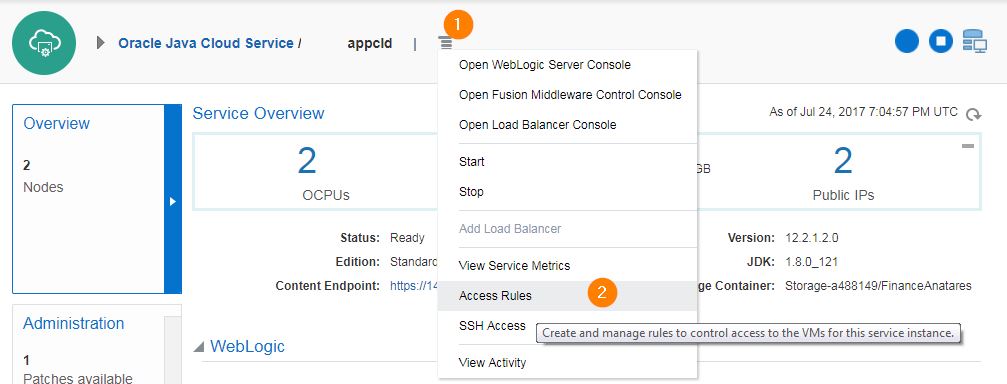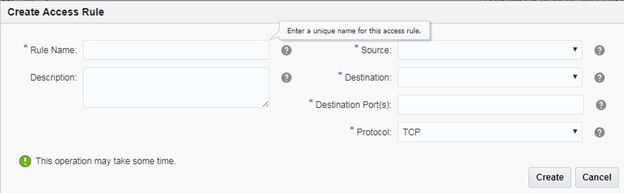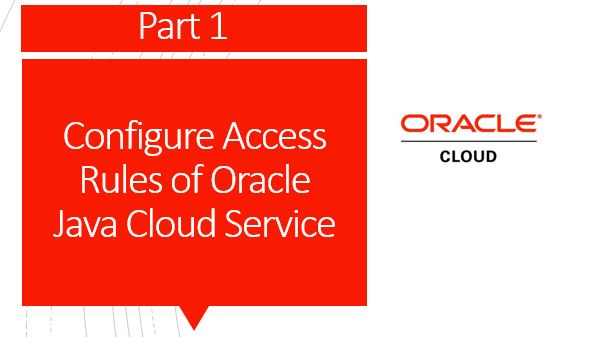
Configure Access Rules of Oracle Java Cloud Service – Part 2
Access Rules are traditional firewall rules that decide either to block or allow traffic to your Java Cloud instance based on Source, Destination, Destination Port and Protocol.
Oracle Java Cloud instance can be accessed only via Public IP address and not Private IP address.
Configure Access Rules of Oracle Java Cloud Service
1.Open Oracle Java Cloud Service Console. Click on WebLogic Instance, you will see the instance name that you created, example appcld.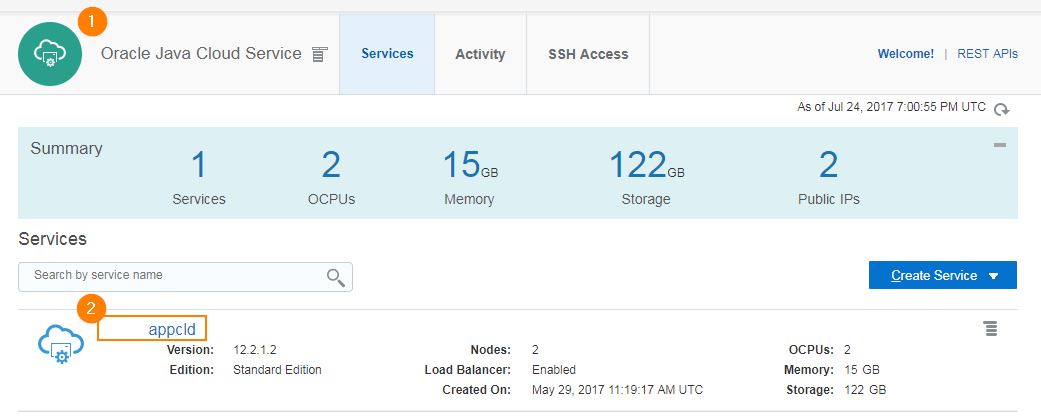
3.Click on Menu and choose Access Rules.
4.Click Create Rule
5.Now start creating rules one by one.
Prior to creating an access rule, understand the default Source & Destination Address objects available in Oracle Cloud.
- PUBLIC-INTERNET – Any host on Internet
- OTD – All Oracle Traffic Director VMs
- WLS_ADMIN_SERVER – All Weblogic Admin Servers
- WLS_MANAGED_SERVER – All Weblogic Managed Servers
- PAAS-INFRA
- DB – Database, you can select database if more than one database is configured
- Custom – Enter comma-separated list of subnets or IP address
There are also few Access Rules that are automatically created and Oracle want those rules to leave as it is, for example
- Allow WLS_MANAGED_SERVER to access DB instance on port tcp/1521 and tcp/22
- Allow PAAS-INFRA to access WLS_ADMIN_SERVER on port tcp/22
6.The rules cannot be reordered, click the Menu icon of each rule to either enable, disable or delete it.