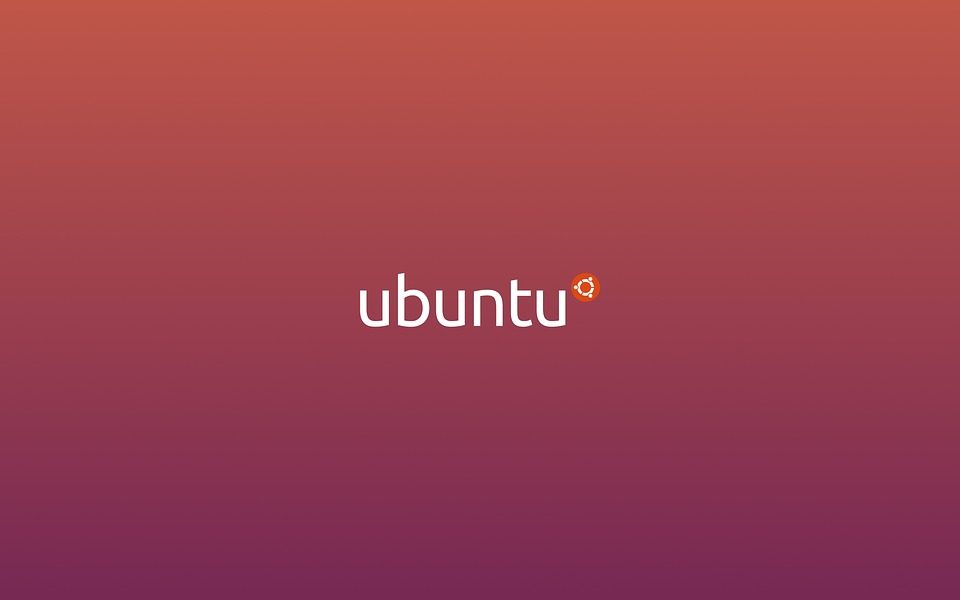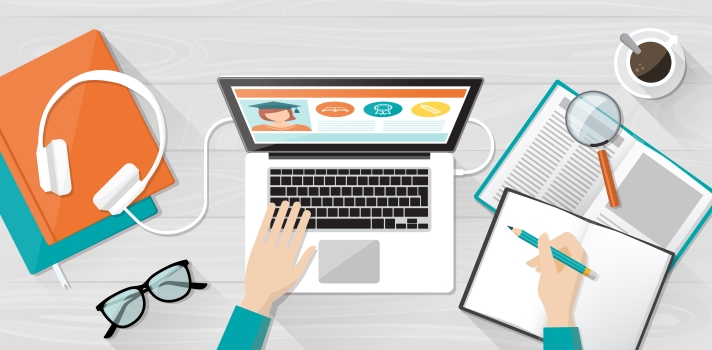
By default, when you clone a Linux VM, VMware creates a new MAC address that you can find under VM Settings. However the cloned VM itself contains MAC address of the original VM in its network configuration file. Due to this conflict, you may experience missing network interface card while you boot your cloned Linux VM.
Here is the fix to bring up the network interface :
Step 1: Get MAC address of VM (from VM Settings) assigned by VMware
Step 2: Identify interface name in VM
Use any of these commands ip a, ifconfig, nmtui or nmcli device show to find out interface name, usually the name starts with eth e.g. eth99
Step 3: Identify interface configuration file
Navigate to following path and identify the configuration file eth99 (as per our example, in your case, it may be different)
# cd /etc/sysconfig/network-scripts
# ls -l if*
Step 4: Update interface configuration file with correct MAC address noted in Step 1
# vi /etc/sysconfig/network-scripts/ifcfg-ens99
Step 5: Remove MAC address associated at startup
rm -f /etc/udev/rules.d/70-persistent-net.rules
Step 6: Type “service network restart” or “reboot” to bring up the network interface